Video mode
You can create a lab alongside a video. This is best suited if you want explanation videos to go alongside hands-on practice in a single interface. Learners can minimize/hide your video any time they want, practice through playgrounds, and pop it right back if they wish to continue watching.
Take a look at how this lab would be rendered:
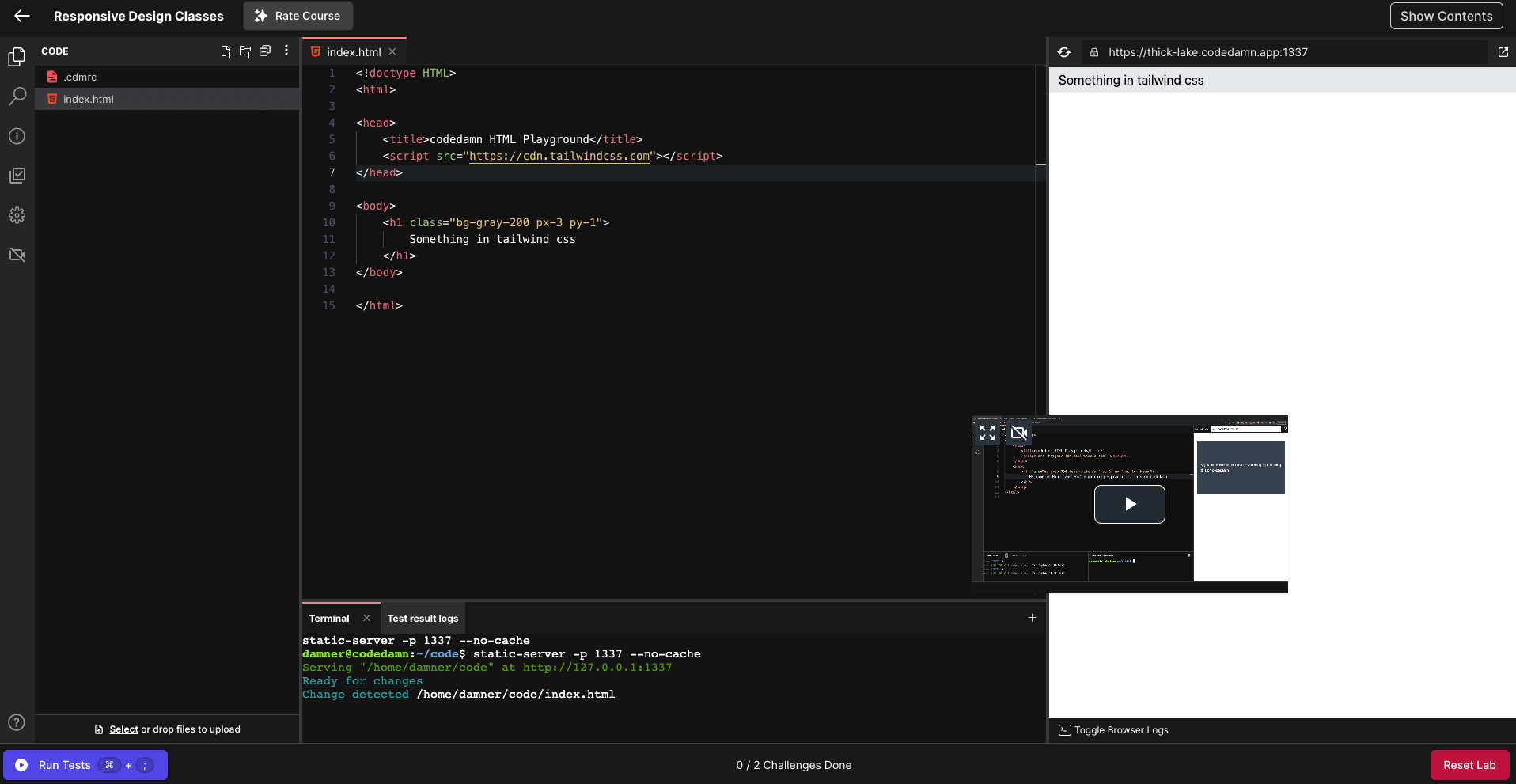
- The video window you see is floating.
- It can be adjusted and dragged anywhere by the user.
- It can be maximized anytime by the user.
Setting up
Setting up video mode is easy.
The first thing you have to do is setup a regular lab. Check out setting up regular lab documentation first (depends on what lab you are setting up).
Once you setup a lab, go to
Lab Defaultstab inside lab editor and click on Link Video.
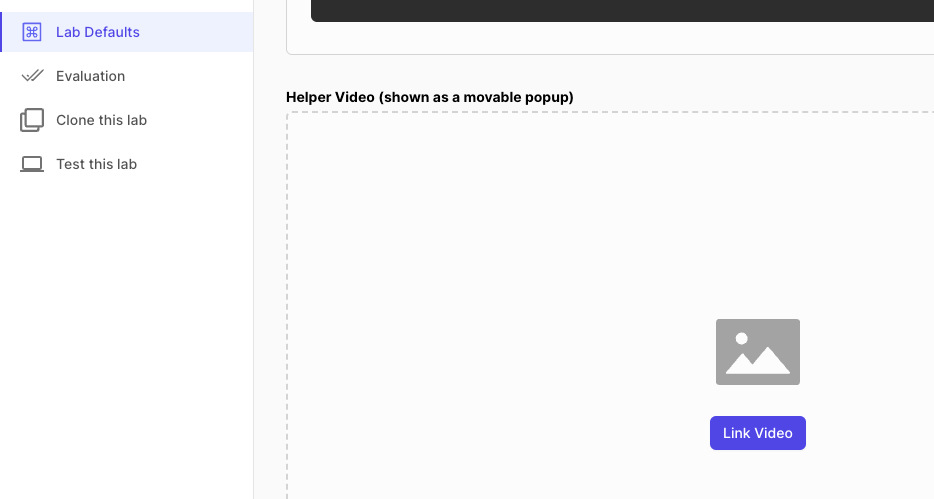
- Video Library popup would open. If you do not have existing video uploaded you want to link it with, you can upload the video for processing from
Upload Video(s)button on top right.
INFO
If you upload fresh set of videos, it might take all of them up to 1 hour for it to process and be ready for linking.
- Once you link your video, save your lab. You're ready to go.