Quiz mode
You can create a lab alongside a quiz. This is best suited for labs where challenges do not make a lot of sense. For example, teaching users about finding version of installed Python.
Take a look at how this lab would be rendered:
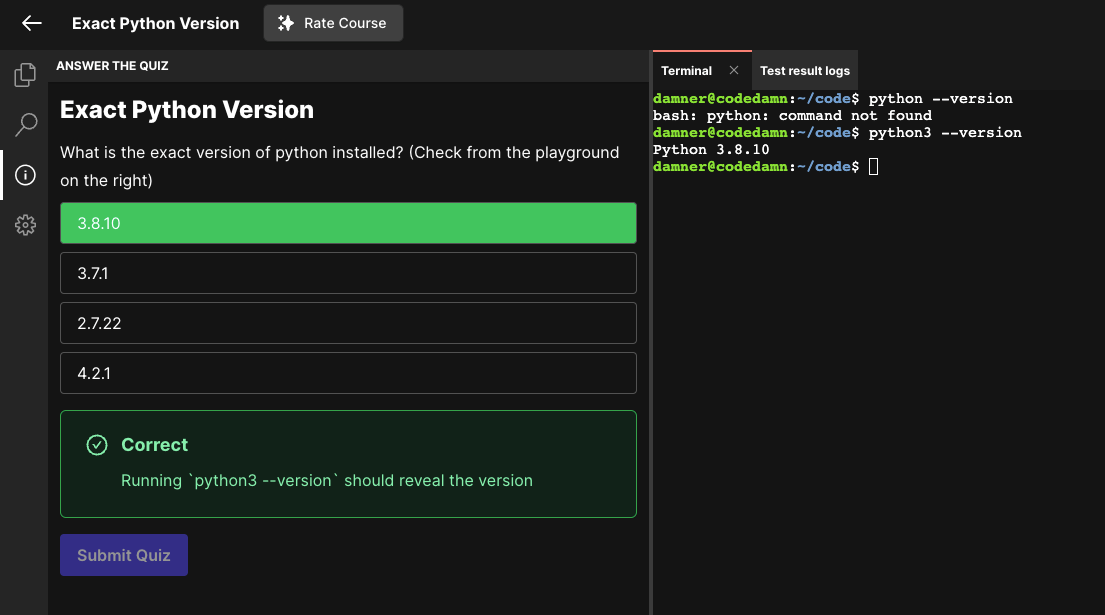
Setting up
Setting up quiz mode is easy. Follow the following steps:
- Go to your curriculum builder inside the course page.
- Click on "Add Lab" button
- Make sure to create a regular Interactive Lab (not an I/O lab)
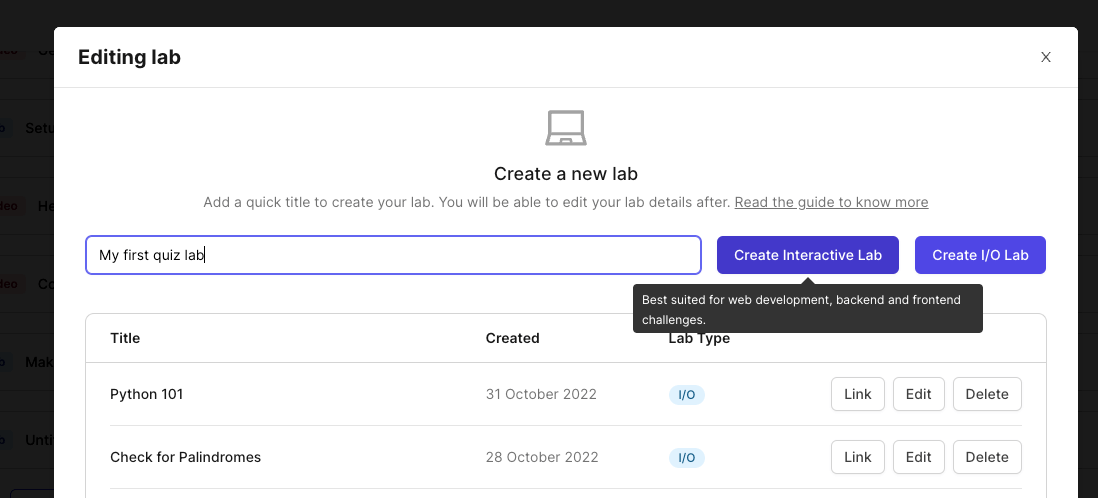
- Link it and click on "Edit"
- You can now see how to toggle lab as a Quiz now.
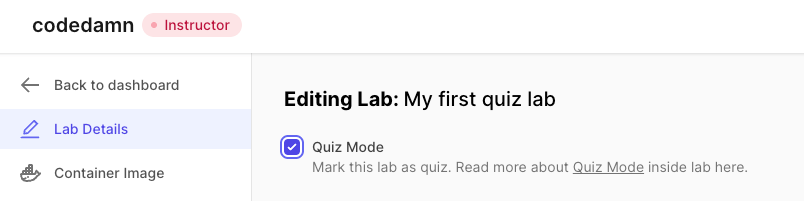
- Once you toggle it to a quiz, you get more options:
- Question: This is your quiz question. What do you want to ask them?
- Description: Description of the quiz. You can include markdown here, code snippets, etc..
- Add Option: You can add options from the button on the bottom right.
- Add Explanation: You can add explanation from the button on bottom right as well.
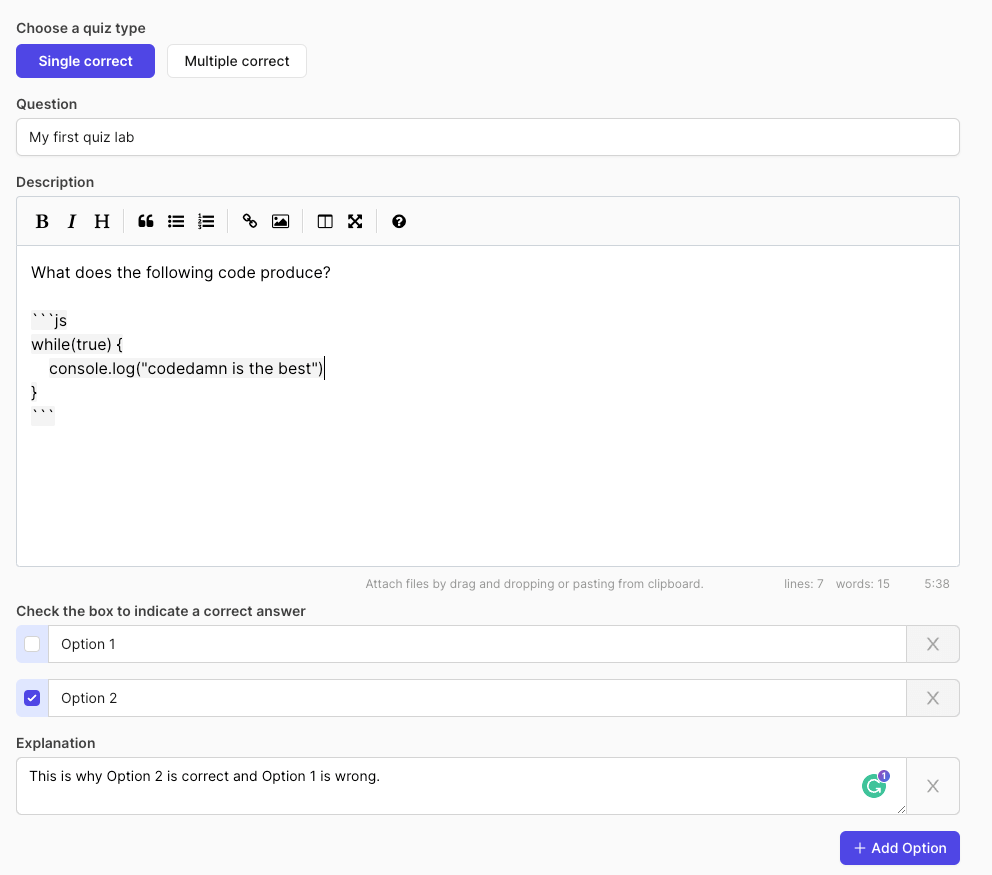
- Once the details are filled, save and proceed.
- You can setup rest of the lab like you'd do for any other technology. Read about the full guide of setting up interactive lab here.
INFO
You cannot add challenges/evaluation if it is a quiz-lab. This means, you can setup the work environment for the user, and whatever they work on, finally they can answer the quiz question and move forward.